23. Bash Shell - Text Processing Entry Level
Contents
With word processing commands, we can quickly get the text we want from a text output or text document.
Preparation
We can simply output a text to a file with the echo command.
Prepare contents:
|
|
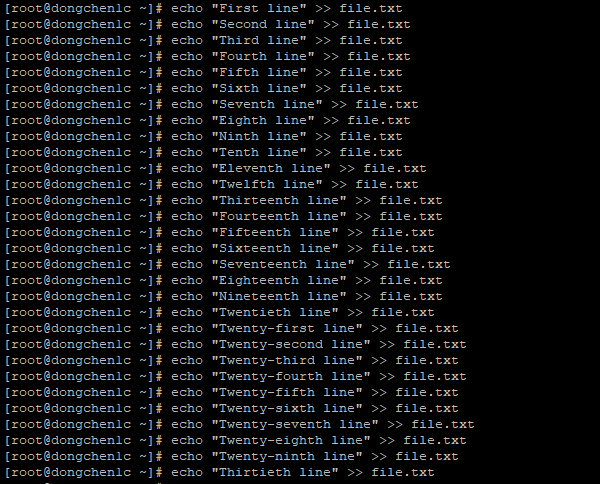
Writes multiline of texts to the screen
Print text file contents from beginning with cat
We can use the cat command to view the text contents of the file from beginning:
|
|
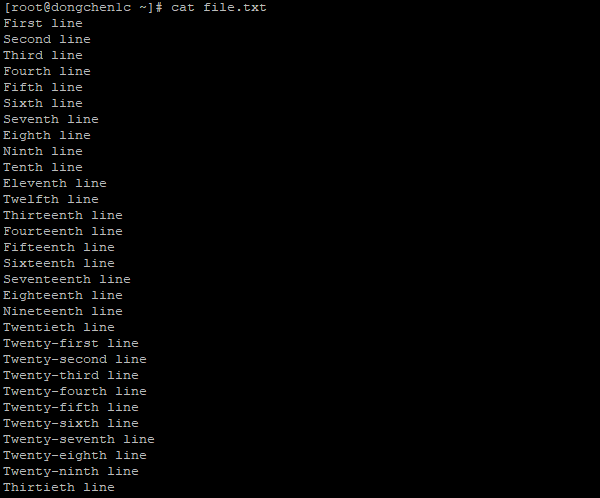
Prints the contents of file.txt file to the screen from beginning
Print text file contents from end with tac
We can use the cat command to view the text contents of the file from end:
|
|
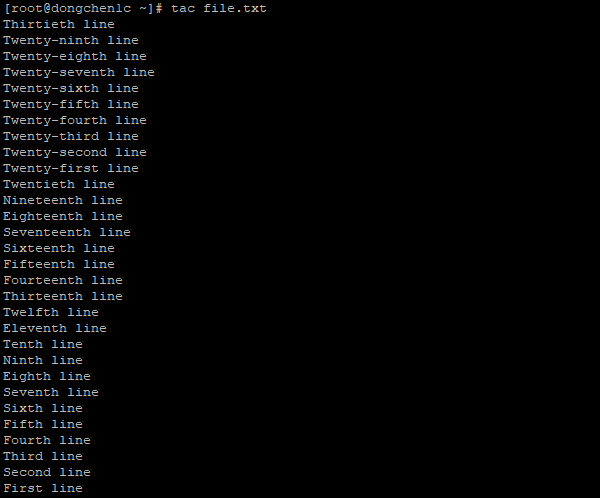
Prints the contents of file.txt file to the screen from end
Print contents and their line numbers with nl
We can use the nl command to display the text document content and the line number for each line of content:
|
|
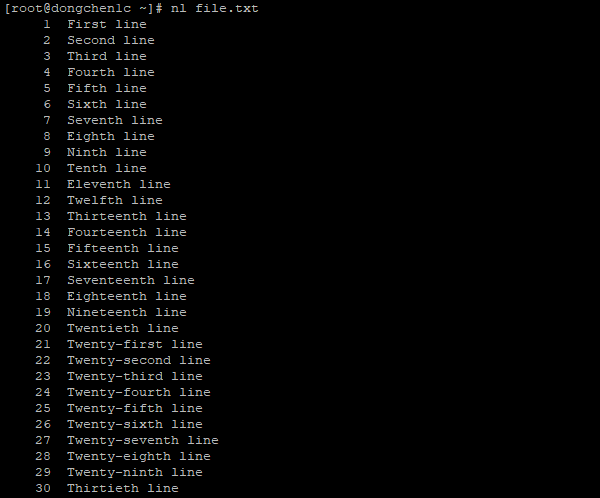
Prints the contents and their line numbers
Print the first lines of a text file with head
We can use the head command to output the beginning of the file contents:
|
|
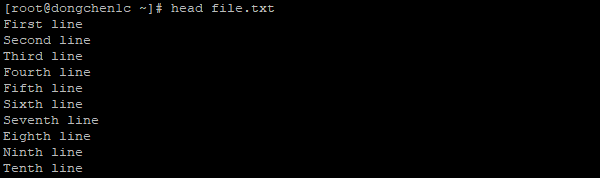
Prints the first ten lines of the contents
Print the first twenty lines with parameter n
We can append a -n parameter to specify the number of rows to display
|
|
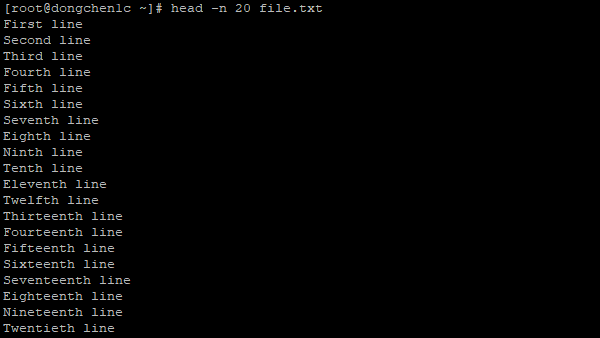
Prints the first twenty lines of the contents
Print the last lines of a text file with tail
We can use the tail command to output the ending of the file contents:
|
|
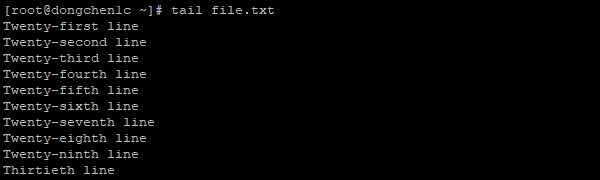
Prints the last ten lines of the contents
Print the last twenty lines with parameter n
We can append a -n parameter to specify the number of rows to display
|
|
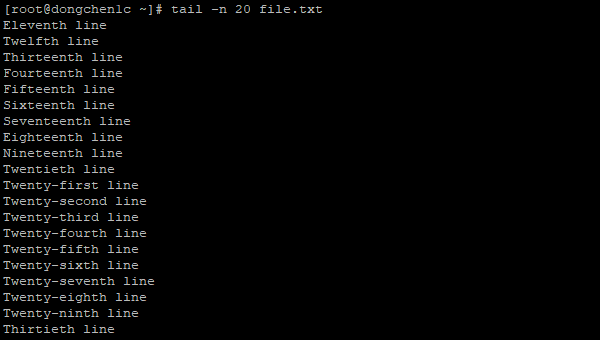
Prints the last twenty lines of the contents
Print and interact text file content with more
We can use the more command to view and interact a text document’s contents:
|
|
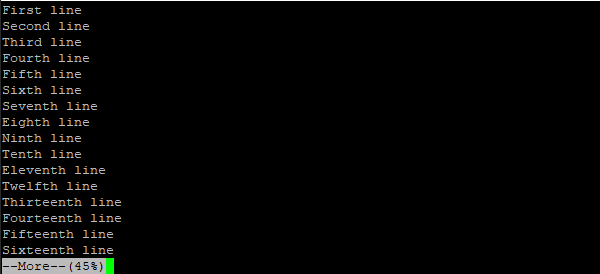
Prints the contents of file.txt file to the screen in interactive mode
Operations in interactive mode
Some of the operations we can perform with the keyboard keys are:
Available Manipulations
| Operation | Meaning |
|---|---|
| /string | Search for the string in the subsequent contents. |
| :f | Show file name and current line number. |
| B key | Beginning of the contents. |
| Space key | Next page. |
| Enter key | Next line. |
| Q key | Quit interactive mode without showing the subsequent contents. |
Print and interact text file content with less
We can also use the less command to view and interact a text document’s contents:
|
|
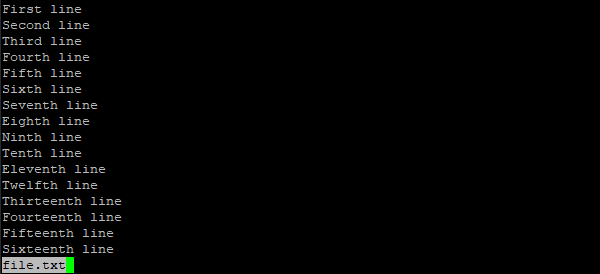
Prints the contents of file.txt file to the screen in interactive mode
Operations in interactive mode
Some of the operations we can perform with the keyboard keys are:
Available Manipulations
| Operation | Meaning |
|---|---|
| ?string | Search for the string in the preceding contents. |
| /string | Search for the string in the subsequent contents. |
| Space key | Next page. |
| Page Down key | Next page. |
| Down key | Next line. |
| Page Up key | Previous page. |
| Up key | Previous line. |
| Q key | Quit interactive mode without showing the subsequent contents. |
References 3.1 cat: Concatenate and write files, 3.2 tac: Concatenate and write files in reverse, 3.3 nl: Number lines and write files, 5.1 head: Output the first part of files, 5.2 tail: Output the last part of files, MORE(1), LESS(1)
If you think the content of this article has helped you, and if you would like some more high-quality materials in the near future, please give me some modest support.
Author Dong Chen
LastMod Sun Feb 24 2019
