51. File Permissions - File Attributes
Contents
To make our files more secure, Linux provides a feature called file attribute. By configuring the attributes of the file, we can specify whether it is read-only or undeleted, or in other statuses.
List File Attributes
Here are some options for lsattr command:
| Option | Meaning |
|---|---|
| -R | Output all attributes of files, directories and subdirectories’ under a specified directory. |
| -a | Output all attributes of files, directories, directory itself and the parent directory of a specified directory. |
| -d | Output only the directory itself instead of everything under it. |
| -l | Display long names of the option rather than the acronyms. |
| -v | List version or general numbers of files and directories. |
Let’s first prepare some files and directories:
|
|
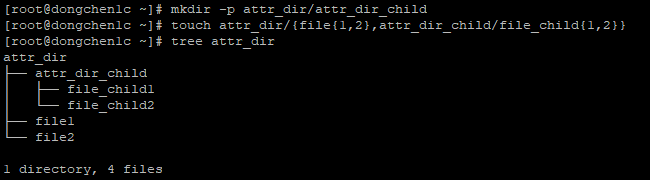
Prepare some files and directories
The lsattr command iterates all files and directories contained in the specified directory by default but does not iterate through the files or directories under its subdirectories:
|
|

Iterates through the attr_dir directory's files and directories, bypass the files and directories under its subdirectories
Iterate Recursively
With the -R option, we can iterate all the contents of the directory and everything under its subdirectories:
|
|
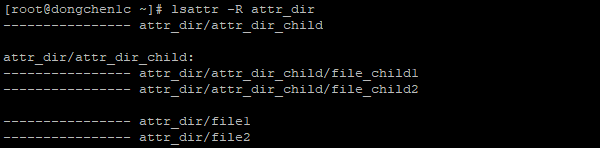
Iterate all the contents of the directory and everything under its subdirectories
Include Directory Itself and Parent Directory
With the -a option, we can iterate all of the contents under the specified directory, including itself and its parent directory:
|
|

Iterate all of the contents under the specified directory, including itself and its parent directory
Directory Itself Only
With the -d option, we can display only the directory itself, not everything under it:
|
|

Display only the directory itself, not everything under it
Long Name Instead of Char Abbreviation
With the -l option, we can display the long name of the option rather than the acronyms:
|
|

Display the long name of the option rather than the acronyms
Version or Generation Number
With the -v option, we can list version or general numbers of files and directories.
|
|

List version or general numbers of files and directories
Change File Attributes
Here are some options for chattr command:
| Option | Meaning |
|---|---|
| -R | Recursively change the attributes of the directory and all its contents. |
| -V | Change the attributes verbosely. |
Here are all the mode options for chattr command: (Most options work only on older file system types.)
| Option | Meaning |
|---|---|
| a | Append only. |
| A | No atime updates |
| c | compressed |
| C | No copy on write |
| d | No dump |
| D | Synchronous directory updates |
| e | Extent format |
| F | Case-insensitive directory lookups |
| i | immutable |
| j | Data journalling |
| P | Project hierarchy |
| s | Secure deletion |
| S | Synchronous updates |
| t | No tail-merging |
| T | Top of directory hierarchy |
| u | Undeletable |
Mode options supported with xfs type file systems:
| Option | Meaning |
|---|---|
| a | Append only. |
| A | No atime updates |
| d | No dump |
| i | immutable |
| S | Synchronous updates |
Mode options supported with ext4 type file systems:
| Option | Meaning |
|---|---|
| a | Append only. |
| A | No atime updates |
| d | No dump |
| D | Synchronous directory updates |
| e | Extent format |
| i | immutable |
| j | Data journalling |
| S | Synchronous updates |
| u | Undeletable |
Mode operations:
| Option | Meaning |
|---|---|
| + | Appendant |
| - | Deletion |
| = | Assignment |
We can use the df command followed by the -T option to view the file system type of the partition in which the root path resides:

The file system type for the partition in which the root path is located is xfs.
Assign Attributes
With the equal sign(=), we can assign attributes to files or directories:
|
|
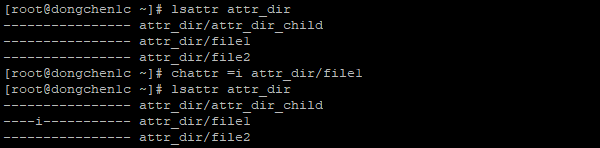
Assign immutable attribute to file1
Or we can set the attribute verbosely:
|
|
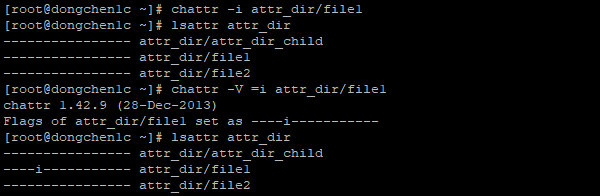
Assign immutable attribute to file1 verbosely
When we try to open and save the file, vi prompts that it is a read-only file and can not save the changes:
|
|
|
|
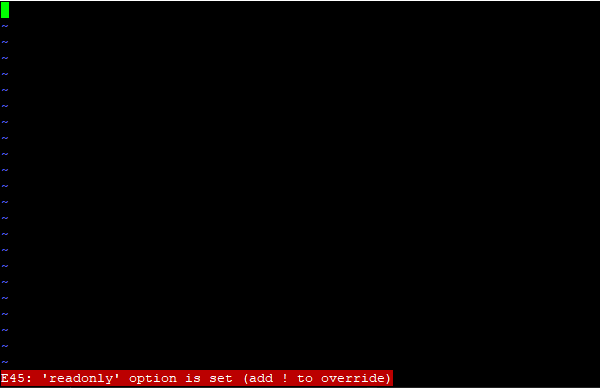
vi prompted that it was a read-only file and could not save the changes
Even if the save command is followed by an exclamation point, it is also impossible to save the file:
|
|
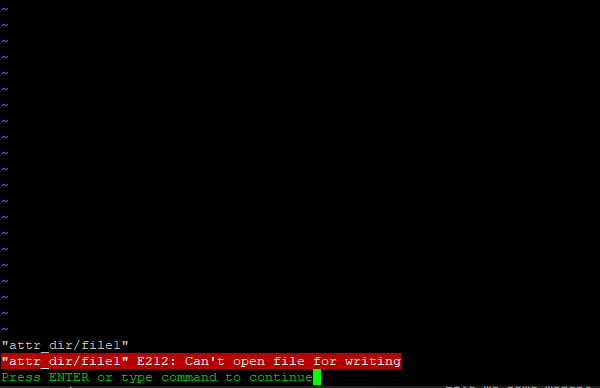
Forced save is also invalid for the immutable file
Append Attributes
With the plus sign(+), we can append attributes to files or directories:
|
|
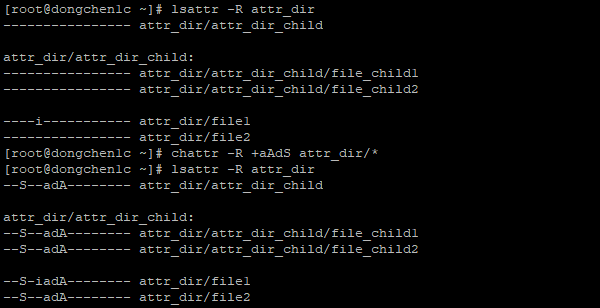
Append more attributes to all files and directories
Remove Attributes
With the minus sign(-), we can remove attributes from files or directories:
|
|
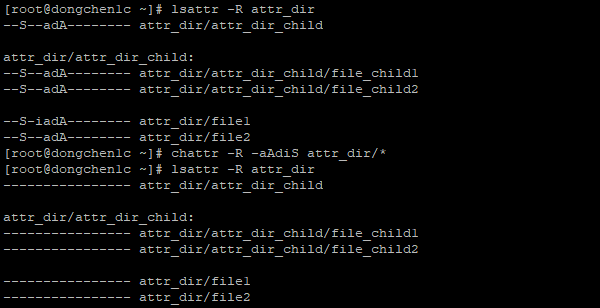
Remove all attributes from all files and directories
Author Dong Chen
LastMod Sat Mar 23 2019
