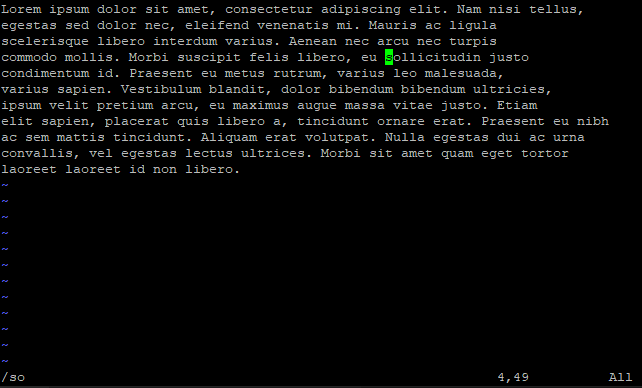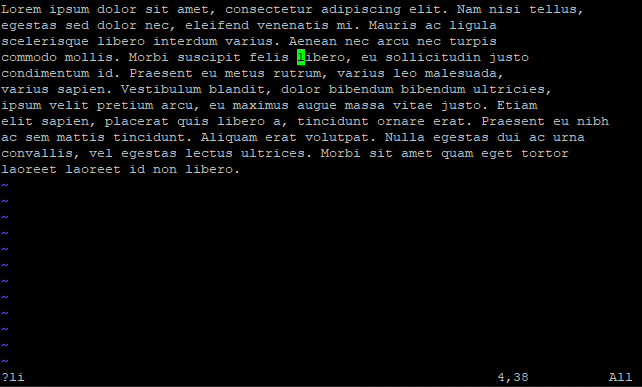In addition to last line mode, vim also has edit mode, both of
which complement each other.
We continue to use the test content we created earlier.
Save and Quit the File
1
2
|
vim vim_file # Open the file and do some changes
ZZ # Press Shift Key and Double Click Z Key, this will save the changes and quit the file
|
Searching
Here are two ways to search content in edit mode:
| Option |
Meaning |
| ?PATTERN |
Matching backward, press N to continue looking backward.
|
| /PATTERN |
Matching forward, press n to continue looking forward.
|
Search Forward
We use the / symbol to look forward for the specified content:
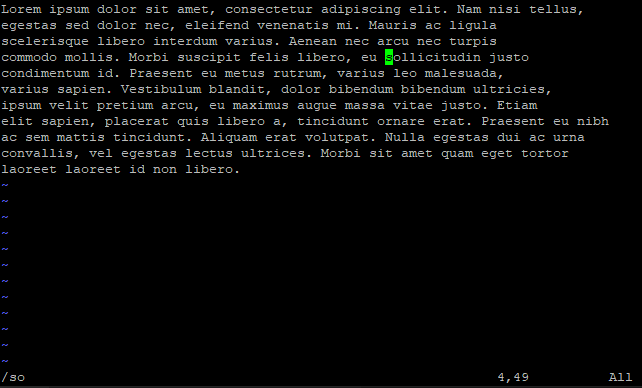
Search forward for the content so
Search Backward
We use the ? symbol to look backward for the specified
content:
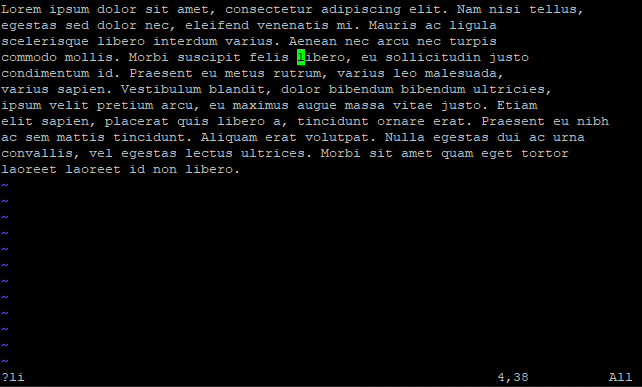
Search backward for the content li
Cursor Movement
Here are some commands to move the cursor in edit mode:
Based On Character
Here are some movement commands based on character:
| Option |
Meaning |
| h |
Move cursor to the left character. |
| Nh |
Move cursor to the Nth character on the left.
|
| l |
Move cursor to the right character. |
| Nl |
Move cursor to the Nth character on the right.
|
| j |
Move cursor to the above character. |
| Nj |
Move cursor to the Nth character on the above.
|
| k |
Move cursor to the below character. |
| Nk |
Move cursor to the Nth character on the below.
|
Based On Word
Here are some movement commands based on word:
| Option |
Meaning |
| b |
Move cursor to the start of the current or left word.
|
| Nb |
Move cursor to the start of the Nth word on the left.
|
| w |
Move cursor to the start of the right word.
|
| Nw |
Move cursor to the start of the Nth word on the right.
|
| e |
Move cursor to the end of the current or right word.
|
| Ne |
Move cursor to the end of the Nth word on the right.
|
Based On Line
Here are some movement commands based on line:
| Option |
Meaning |
| 0 |
Move to the start of the line. |
| ^ |
Move to the start of the non-white space character of
the line.
|
| $ |
Move to the end of the line. |
Based On Context
Here are some movement commands based on context:
| Option |
Meaning |
| NG |
Move to the Nth line. |
Yanking (Copying) and Pasting
Here are some commands for yanking and pasting content:
Copy Words
| Option |
Meaning |
| yb |
Copy to the start of the left word. |
| Nyb |
Copy to the start of the Nth word on the left.
|
| yw |
Copy to the start of the right word. |
| Nyw |
Copy to the start of the Nth word on the right.
|
| ye |
Copy to the end of the right word. |
| Nye |
Copy to the end of the Nth word on the right.
|
Copy Lines
| Option |
Meaning |
| yy |
Copy the line where the cursor is located.
|
| Nyy |
Copy from the line where the cursor is located to the
Nth line below it.
|
Pasting Words
| Option |
Meaning |
| P |
Paste the content before the cursor. |
| p |
Paste the content after the cursor. |
Pasting Lines
| Option |
Meaning |
| P |
Paste the content before the line where the cursor is
located.
|
| p |
Paste the content after the line where the cursor is
located.
|
Deletion
Here are some commands for deleting content:
Delete Characters
| Option |
Meaning |
| x |
Delete the character where the cursor is located.
|
| Nx |
Delete from the character where the cursor is located to
the Nth character on the right.
|
Delete Words
| Option |
Meaning |
| db |
Delete to the start of the left word.
|
| Ndb |
Delete to the start of the Nth word on the left.
|
| dw |
Delete to the start of the right word.
|
| Ndw |
Delete to the start of the Nth word on the right.
|
| de |
Delete to the end of the right word. |
| Nde |
Delete to the end of the Nth word on the right.
|
Delete Lines
| Option |
Meaning |
| dd |
Delete the line where the cursor is located.
|
| Nyy |
Delete from the line where the cursor is located to the
Nth line below it.
|
Change to Insert Mode After the Deletion
Delete Words Before the Change
| Option |
Meaning |
| cb |
Delete to the start of the left word.
|
| Ncb |
Delete to the start of the Nth word on the left.
|
| cw |
Delete to the start of the right word.
|
| Ncw |
Delete to the start of the Nth word on the right.
|
| ce |
Delete to the end of the right word. |
| Nce |
Delete to the end of the Nth word on the right.
|
Delete Lines Before the Change
| Option |
Meaning |
| cc |
Delete the line where the cursor is located.
|
| Ncc |
Delete from the line where the cursor is located to the
Nth line below it.
|
Replacement
Here are some commands for replacing content:
| Option |
Meaning |
| R |
Replace the character at the cursor position with the
entered character.
|
| rC |
Replace the character at the cursor position with
character C.
|
| NrC |
Replace the character from the cursor position to the
Nth character on the right with character C.
|
Undoing, Resuming and Operation Duplication
Here are some commands for undo, resume and duplicate the last
operation:
| Option |
Meaning |
| u |
Undo the last edit mode operation. |
| Nu |
Undo the last Nth edit mode operations.
|
| Ctrl + r |
Resume the undo operation. |
| . |
Duplicate the last operation. |
References
VIM Documentation
 Buy me a coffee
Buy me a coffee